From v6.5, you can use Dropbox backup and restore feature. (Restore is expert only feature.)
Each album setting
After loggedin to Dropbox, you can enable auto backup from album info screen. “Upload to” field is the folder path on the Dropbox.

“Upload to” folder will be automatically created but you can not use forbidden strings like emoji. It cause upload error.
Backup will be automatically executed while using the app and connected to wifi. If upload error has occurred you have to manually retry from backup setting screen.
Batch album setting
Open “Settings > Dropbox Backup / Restore”.

Tap “Retry backup”. If there is backup disabled album. When select Yes, all album backup setting will be turned on.
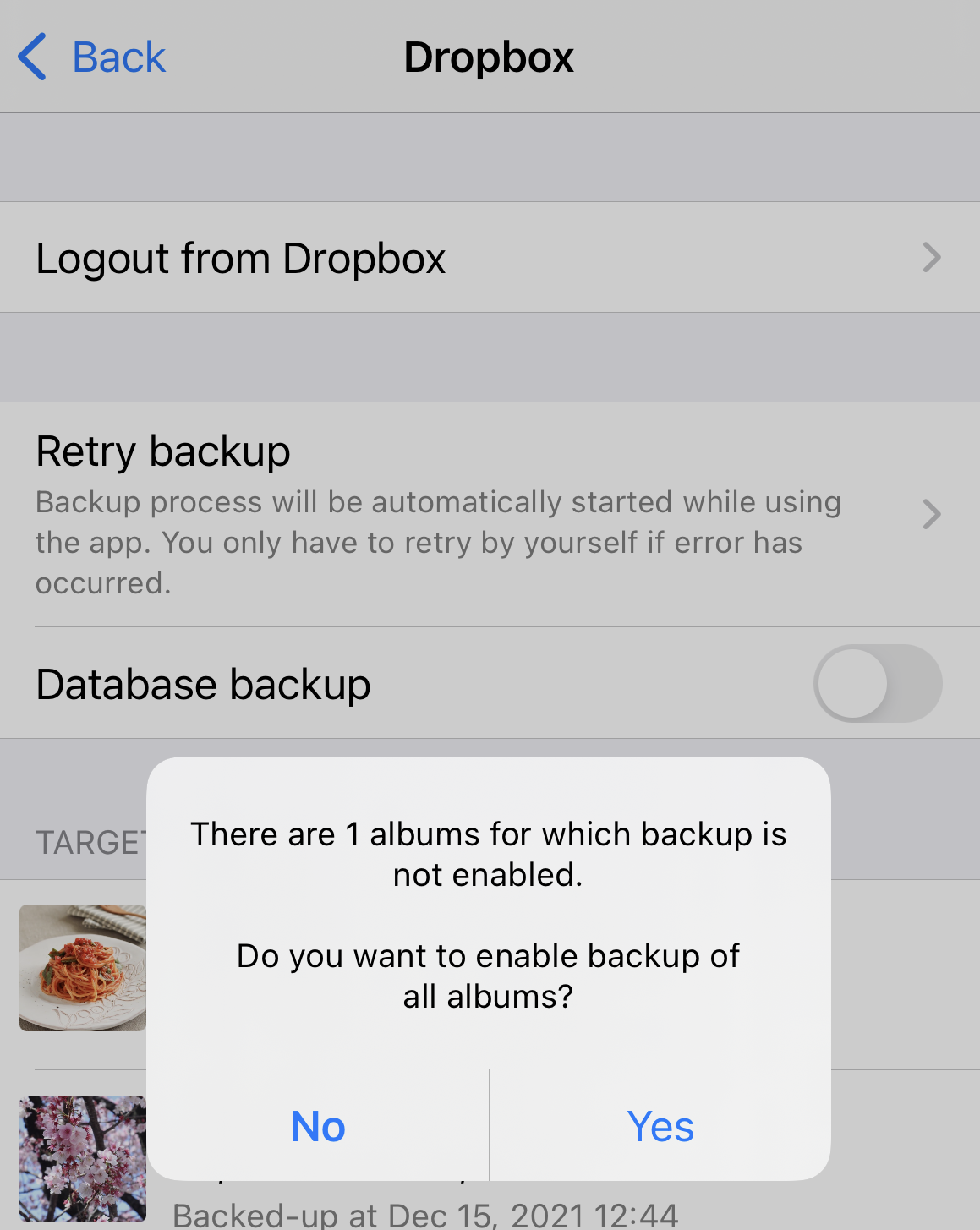
Database file backup
Database file will be uploaded when “Database backup” is on. AlbumSet, Tags, Notes, and other metadata information is saved in this file. ※ We strongly recommend you don’t enable this setting with multiple devices at the same time.
Restore from Dropbox
Database file is required to execute restore. “Check database file” will check this file. If this exists, you can execute restore.

If error occurred while restoring, please tap “Retry restore”.
